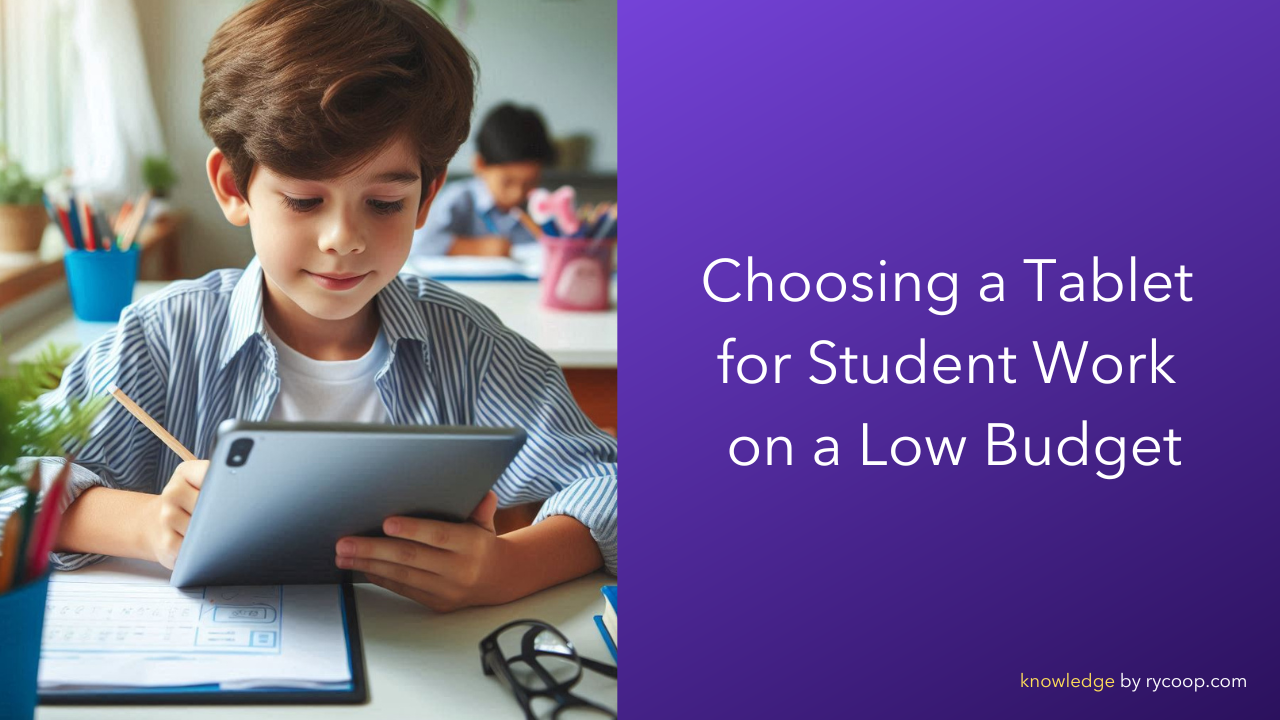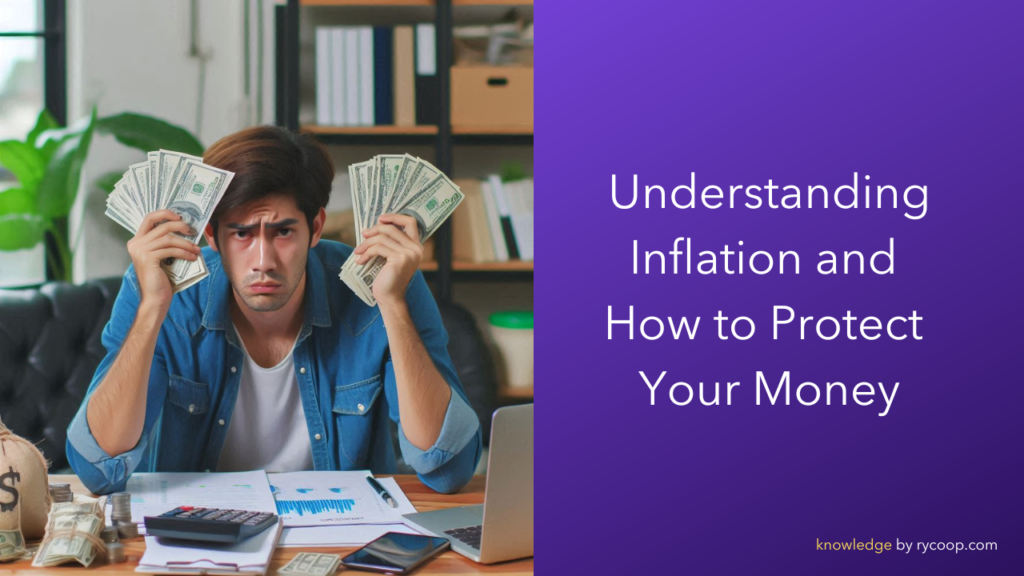Choosing a Tablet for Student Work on a Low Budget
Selecting a tablet for student work on a limited budget involves balancing performance, features, and cost. Here's a comprehensive guide to help you make an informed decision.
1. Define Your Needs
Before diving into specifications, consider what tasks the tablet will be used for:
Basic Tasks: Web browsing, note-taking, reading e-books.
Intermediate Tasks: Online classes, multimedia consumption, light productivity apps.
Advanced Tasks: Video editing, graphic design, heavy multitasking.
2. Budget Considerations
Set a clear budget range. For low-budget tablets, aim for under $300. Be mindful of potential extra costs for accessories like a stylus, keyboard, or protective case.
3. Operating System (OS)
Choose an OS that aligns with your needs and preferences:
Android: Widely available with a variety of budget options. Supports a vast range of apps.
iPadOS: Consider the entry-level iPad for its performance and ecosystem. More expensive but long-lasting.
Windows: Good for productivity but can be pricier in tablet form. Look for hybrid devices or older models.
4. Key Specifications
a. Display:
Size: 8-10 inches for portability; 10-12 inches for more workspace.
Resolution: Aim for at least 1280x800 for clear text and images.
b. Performance:
Processor: Look for quad-core processors or better.
RAM: Minimum of 3GB for smooth multitasking.
Storage: At least 32GB; expandable storage (microSD) is a plus.
c. Battery Life:
Aim for at least 8 hours of use to get through a school day.
d. Connectivity:
Wi-Fi: Essential; dual-band support (2.4GHz and 5GHz) is preferable.
Ports: USB-C or micro USB for charging, headphone jack, and possibly HDMI for external display connection.
e. Cameras:
Front camera for video calls; 2MP or higher.
Rear camera for photos and scanning documents; 5MP or higher.
5. Build Quality and Design
Durability: Look for a sturdy build, especially for younger students.
Weight: Lighter tablets are easier to carry around.
Ergonomics: Comfortable to hold and use for extended periods.
6. Additional Features
Stylus Support: Useful for note-taking and drawing.
Keyboard Compatibility: Enhances productivity; check if a compatible keyboard is available or included.
Software and Apps: Ensure the tablet supports educational apps required for the coursework.
7. Recommendations
Android Tablets:
1. Samsung Galaxy Tab A8:
Display: 10.5-inch, 1920x1200
RAM/Storage: 3GB/32GB (expandable)
Battery: Up to 12 hours
Price: ~$200
2. Lenovo Tab M10 Plus:
Display: 10.3-inch, 1920x1200
RAM/Storage: 4GB/64GB (expandable)
Battery: Up to 9 hours
Price: ~$180
iPad (iPadOS):
1. iPad 9th Generation:
Display: 10.2-inch, 2160x1620
RAM/Storage: 3GB/64GB
Battery: Up to 10 hours
Price: ~$299 (watch for sales)
Windows Tablets
1. Microsoft Surface Go 3 :
Display: 10.5-inch, 1920x1280
RAM/Storage: 4GB/64GB
Battery: Up to 10 hours
Price: ~$300 (refurbished or on sale)
8. Buying Tips
Refurbished Devices: Can offer significant savings with warranties.
Sales and Discounts: Look for back-to-school sales or holiday discounts.
Bundle Deals: Sometimes include necessary accessories at a lower overall cost.
9. Final Checklist
Before making a purchase, ensure:
- The tablet meets your performance needs.
- It fits within your budget.
- It has positive reviews for reliability and performance.
- Compatible accessories (if needed) are within reach.
Choosing a tablet on a budget requires careful consideration of needs versus features. By focusing on essential specifications and value for money, you can find a tablet that supports effective learning without breaking the bank.